Help!
With a Little Help from My Friends
Table of Contents
There are a few features on this site that have been designed to give you a better experience. Some of these helpful features may not be obvious to you, so why not spend a little time on this page. I will identify those features and allow you to test them out.
Readability
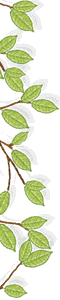 Most web developers like to add a bit of panache to their web page design in an effort to make them look good and stand out from the crowd.
Most web developers like to add a bit of panache to their web page design in an effort to make them look good and stand out from the crowd.
When you first land on any page on this site, you are presented with some pretty green leaves, that add a nice touch to the design. However, they can obscure the content that you are trying to read.
Try clicking the leaves on the left or right of the page and you will see that they toggle in front and behind the page to your preference.
If you toggle the leaves to the front and then scroll down, notice that the leaves become translucent so as not to obscure the content beneath.
Now toggle the leaves to the background, move to another page and then return back here to this Help page. Notice that your preference will be remembered.
If you hide the leaves on a small device, such as a phone, you will see the leaves in the background if you scroll to the top of the screen, where they can be toggled to the foreground.
Page Navigation
If a page has a number of sub-sections, a button will appear at the top of the page. As an example, this page has one.
Selecting this button will display links to each section of the page. Try navigating to different sections of this page.
To get back to the top of the page, notice the little arrow to the bottom right side of the page. Select this to avoid manually scrolling back to the top of the page.
Site Navigation - Access Keys
 Over to the centre right, you will find the Quick Menu. This contains just the menu items that users generally want to navigate to quickly.
Over to the centre right, you will find the Quick Menu. This contains just the menu items that users generally want to navigate to quickly.
Each of these menu items have been allocated an access key so that you can navigate to these pages without the need for you to use a pointing device, such as a mouse. You first need to know what access key combination your browser supports.
Once this has been established, for example, Chrome on Windows use the 'Alt' key for access keys, followed by a number or letter that has been assigned to the link to another page in the web site.
So, to navigate to the top of the page, press Alt+t.
If you want to quickly go to the Home page, press Alt+1.
The way to find out if an access key has been assigned to a link is to simply hover over it. For example, if you want to know what access key is used for the Site Map, simply hover over the menu item to see a tooltip. In this case it would be Alt+3.
For example, if you want to know what access key is used for the Site Map, simply hover over the menu item to see a tooltip. In this case it would be Alt+3.
The Accessibility page lists all access keys used on this site.
Site Navigation - Quick Menu
 If you find that the Quick Menu is too obtrusive, especially on small devices like a phone, you can click on one of the green leaves within the Quick Menu.
If you find that the Quick Menu is too obtrusive, especially on small devices like a phone, you can click on one of the green leaves within the Quick Menu.
 This will reduce the menu just down to the Site Map, which is a menu into every page on this web site and is the primary way to navigate around the site.
This will reduce the menu just down to the Site Map, which is a menu into every page on this web site and is the primary way to navigate around the site.
You will find more help on the Site Map itself to assist you maximising site navigation.
The Site Map is also available at the top of every page on this web site.
Once again, your preference for the full Quick Menu or just the Site Map will be remembered. Try navigating to other pages to confirm this.
Browser Navigation
You may already know how to navigate in your browser using the keyboard, mouse or gestures but here are a few tips using my website.
Keyboard Links
If you are not using a mouse, how do you select hyperlinks? You use the Tab key and then press Enter to follow the link.
Try that method now by repeat-ably pressing the Tab key and notice how the links are highlighted when they receive focus, which aids navigation when using this method.
When the link you want to follow is highlighted, press Enter to test this accessibility feature by following the link.
You can reverse the process by pressing ShiftTab.
Internal Links
An internal link, such as the Site Map, will take you to a new page on the website. To quickly navigate backwards and forwards between pages in the history, besides using the browser buttons, , you can also use Alt+ and Alt+ keys.
External Links
I have decided that selecting an external link, will open the page in a new tab. This is to enable you to use the external reference and then be able to quickly return back to the article you were currently reading.
You will be able to recognise external links by the external link icon which follows it. The link may also be prefixed with its web site Favicon.
External Lookups
Consider visiting some reference site, such as Wikipedia to lookup some one-off piece of information and then you want to continue reading. Follow the external link, read your information and then press Ctrl+w, which closes the external page and leaves you back where you started.
External References
What about opening an external page as a reference. You need to move between the reference and your current article a number of times. For example, you are trying to solve the following puzzle:
Zmvsa Owijxye Suinanycbs gnpyf qcsj mb ropm ynxcrw.
I then told you solving puzzles can be lots of fun. Especially if you can find a site like this Vigenére Cipher decoder.
So copy the code (Triple click, Ctrl+c), follow the external link, paste (Ctrl+v) it into the box labelled Your message: and then return to this article by pressing, Ctrl+Shift+Tab.
Did you check you have selected Decrypt? Go back to check by pressing, Ctrl+Tab and then returning back here.
Still gobbledygook? Perhaps we need a key! What do you think the key is? Try a few things by typing a key into the Passphrase box. You will need to keep checking back here for a clue!
I told you solving puzzles can be a lot of fun. I bet you solved it!
If you have lots of reference tabs open, you can use the keys above to move between them or, use Ctrl+n, where Ctrl+4 would take you to the fourth tab.
Use Ctrl+w when you have finished with a reference.